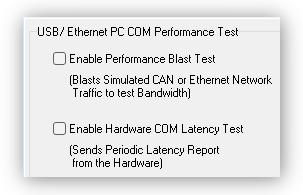5. The neoVI Explorer Configuration Utility
5.1. Starting and Using neoVI Explorer
This section will describe general features and the basics of using neoVI Explorer. It is the utility is used to connect to, manage and configure all of Intrepid Control Systems hardware. It is an integral part of Vehicle Spy, but for those not using Vehicle Spy software, it is also available as a stand alone application in the free ICS Hardware Installation kit
5.1.1. Starting neoVI Explorer from within Vehicle Spy
There are several ways to open neoVI Explorer from within VSpy. These are probably the two easiest, since they are accessible at all times:
Menu Item: Click the Setup menu and then select Hardware.
Hardware Setup Button: Click the button located in the main Vehicle Spy toolbar just under its menu (Figure below).
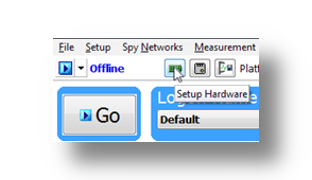
Note
neoVI Explorer cannot be launched when Vehicle Spy is online (even if in simulation mode). Attempting to do so, VSpy will display a prompt to either go offline and launch neoVI Explorer, or remain online and return to Vehicle Spy.
5.1.2. Starting neoVI Explorer as a Standalone Program
neoVI Explorer can be opened as as standalone program. The location of the shortcut to launch neoVI Explorer differs slightly between a Vehicle Spy installation and the ICS Hardware Installation kit as shown in the following screen captures.

5.2. Interfacing with a device
5.2.1. Connecting to a device
When neoVI Explorer loads, it will start up with the first hardware device it can find selected in the menu pane on the left. Any connected devices should be listed here, along with its serial number. If a particular device is connected, but not seen among a list of other Intrepid devices, be sure to scroll down to look for it. If it is still not visible, this means its drivers have not been installed correctly, it is not powered properly, or there is a problem with the connection to the host computer.
To manage a device, click on its entry in the navigation pane (if it is not already highlighted) and then press the Connect button. After successfully connecting to the device, a “thumbs up” icon will be displayed next to the device’s name, and checkmarks will appear next to currently-enabled networks in the explorer area on the left. A message in the message box on the right will also read “<Your Device and Serial Number> settings have been read”. This indicates that neoVI Explorer has loaded the current settings from the unit.
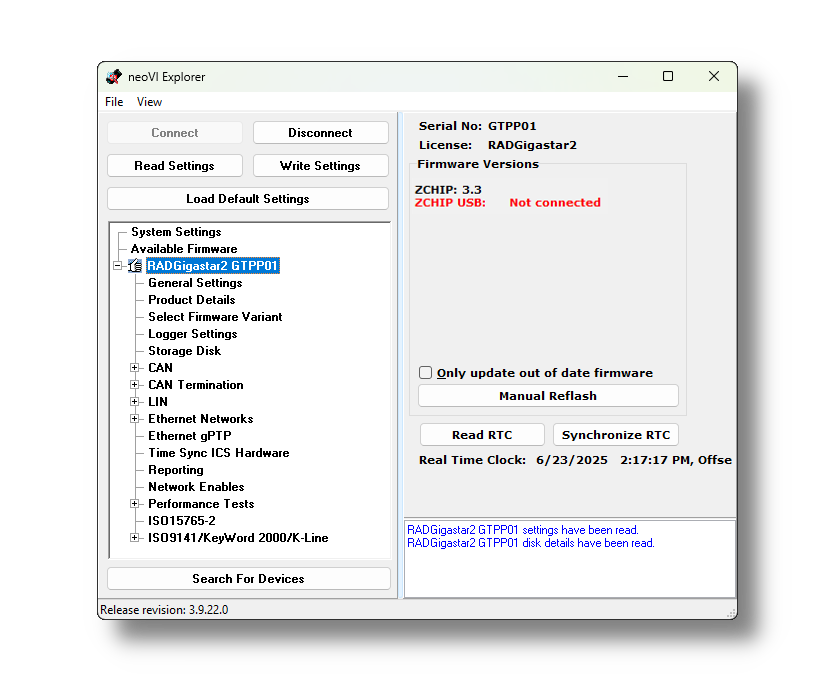
Note that this screen varies in content between Intrepid devices.
Searching for Devices
After attaching new hardware to a PC and starting neoVI Explorer, press the Search For Devices button at the bottom left of the dialog box to prompt the program to scan for new hardware to be managed.
Note
It is possible to click on various parameter groups at any time, but they will not show valid data until connected to the device. Remember also to connect to the device before making changes; Any changes made in neoVI Explorer with no device connected will be overwritten by a devices settings when it is connected.
5.2.2. Device Configuration
Writing and Reloading Settings
To avoid potential problems, neoVI Explorer will not save any changes to device parameters until instructed it to do so. This is done by pressing the Write Settings button, which will update the parameters within the firmware in the device. If unwanted changes were made, pressing the Read Settings button will reload the settings stored in the device, wiping out any modifications made in neoVI Explorer that had not yet been saved.
Reloading Device Defaults
To return all settings to factory defaults, press the Load Default Settings button. Note that pressing this button actually writes the defaults to the device first, and then reloads them automatically, so it is not necessary to also press Write Settings. The message area will display that defaults have been sent to the device and then read from it.
Disconnecting from the device
Press the Disconnect button to tell neoVI Explorer disconnect the device. This step is actually optional, because neoVI Explorer will disconnect from any connected devices when the program is closed.
Exiting neoVI Explorer
Like any Windows program, neoVI Explorer can be closed by clicking the “X” in the top right corner, or pressing the Alt+F4 key combination.
5.3. System Settings and Firmware Updates
The top two entries in the explorer window on the left side of neoVI Explorer contain system- wide settings that apply to all hardware devices, and information related to firmware updates.
5.3.1. System Settings
In the top branch of the tree in the left pane of neoVI Explorer there are several settings that can be enabled or disabled:
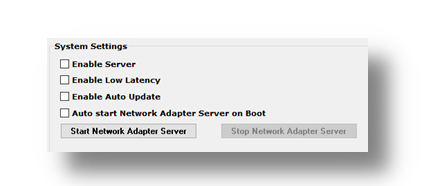
Enable Server: Turns on the neoVI Server feature, a background program that allows the hardware to be used by multiple applications at the same time.
Enable Low Latency: This is an advanced setting for applications where fast response is needed after transmission.
Enable Auto Update: When enabled, both neoVI Explorer and Vehicle Spy will automatically update firmware. If this box is not checked, firmware must be updated manually. (See below for details.)
Network Adapter Server: This is a feature that is used with Intrepid products having Ethernet ports. (It may not apply to your device.) With This feature enabled, the Ethernet ports on Intrepid hardware will enumerate as network interfaces in the operating system of the host computer. This server can be started and stopped in this window. There is also a checkbox to configure the server to start after booting of the computer.
5.3.2. Available Firmware
This is an informational page that shows which firmware versions are available in this version of neoVI Explorer for various Intrepid products. Note that some devices have multiple firmware programs that control different aspects of their operation;
5.3.3. Automatic and Manual Firmware Updates
Firmware is essentially software that runs inside hardware and is required to enable the many capabilities of a device. New versions of firmware are created regularly by Intrepid’s engineers to implement new features and correct problems that have been identified.
Warning
While a device may appear to operate with incompatible firmware, proper and reliable operation cannot be guaranteed unless the version of firmware matches what is listed in Vehicle Spy
When new firmware is available, a red notification will be displayed on the initial connection screen, as shown below.
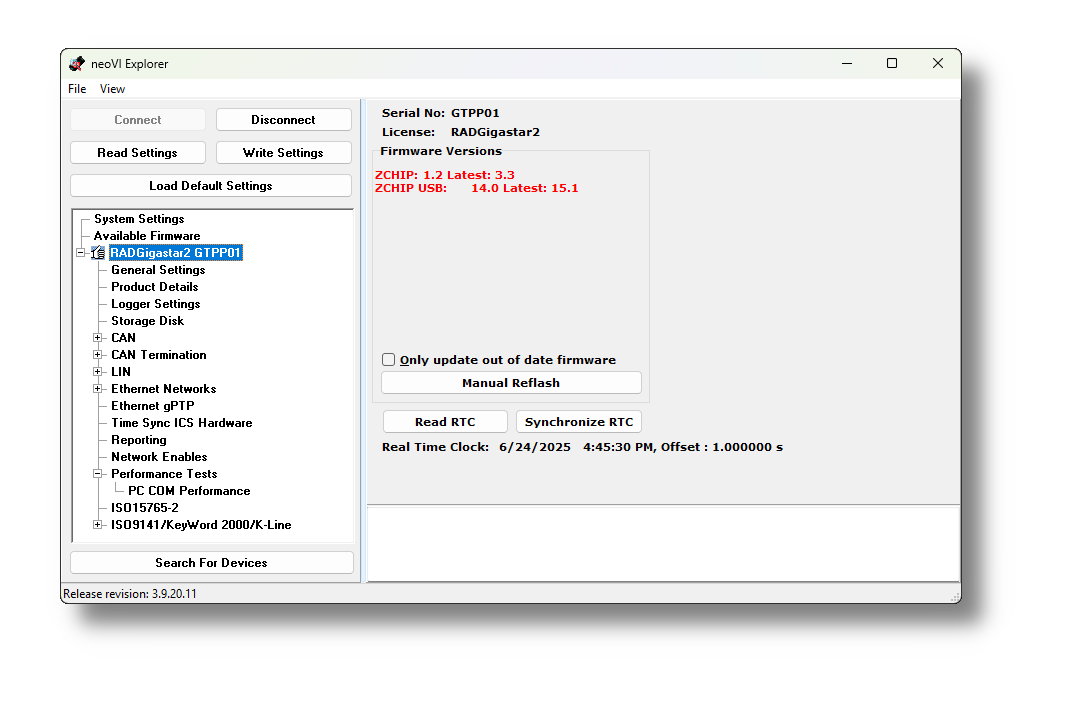
RAD-Gigastar and RAD-Gigastar2 are unique Intrepid products in that they have two sets of firmware that must be updated independently. Note that if the device is connected to neoVI Explorer over Ethernet, the version of ZCHIP USB cannot be determined and “Not connected” will be displayed.
These updates can be done in any order.
ZCHIP
The ZCHIP firmware can be updated by either a USB or Ethernet connection to the computer.
If Enable Auto Update is checked in the System Settings, the ZCHIP firmware will be checked each time a device connects to neoVI Explorer and will be automatically updated if a newer version is available.
If automatic updates are not enabled, it can be updated manually as needed by pressing the “Manual Reflash” button.
ZCHIP USB
A USB connection is required to both identify the version of the ZCHIP USB firmware in the device, as well us update it.
The ZCHIP USB firmware must be updated manually
The ZCHIP USB firmware will not be updated automatically, even if “Automatic Updates” is enabled.
To update this firmware,
Disconnect power, USB, and Ethernet from the device.
Connect the computer with a USB 3 cable. Do not connect power.
Having no typical LED activity, the device may appear to by unpowered, but neoVI Explorer will discover the device by pressing “Search for Devices”.
Connnect to the device
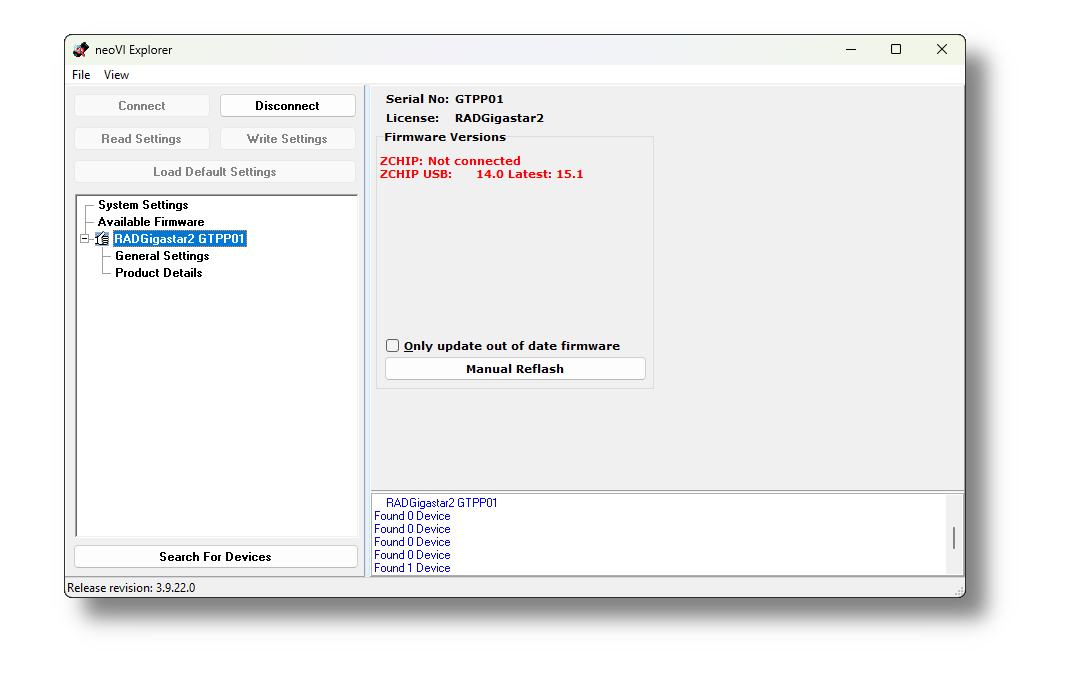
When connected over USB with no power applied, the ZCHIP firmware version will display “Not connected” and the configuration tree in the left pane will have minimal branches as shown below.
Press the “Manual Reflash” button and wait for notification that the update has been completed.
Important: Remove the USB cable before applying power to the device.
Important: Once the update has been completed, the device must be powered down completely before use.
If power is applied before removing the USB cable, the device will be in a non-functional state until both power and the USB connection have been removed and the device and power is reapplied.
5.3.4. The Firmware Update Process
Problems updating firmware over USB
If problems are encountered updating a device using USB, try removing any USB hubs and connect the device directly to the computer
During the firmware update process, the device will be placed into bootloader mode, indicated by all LEDs on the top label flashing synchronously. Normal LED flash patterns will resume when the update is complete and the device reboots. The progress of the firmware update operation is displayed in a dialog box as shown below. A message box on the right side of neoVI Explorer will also be displayed as the firmware program is sent to the device. When the process is complete the dialog box will disappear and another message will appear in neoVI Explorer to confirm that the update has finished. If any error messages are displayed or any other problems experienced updating the device’s firmware, please contact Customer Support for assistance.
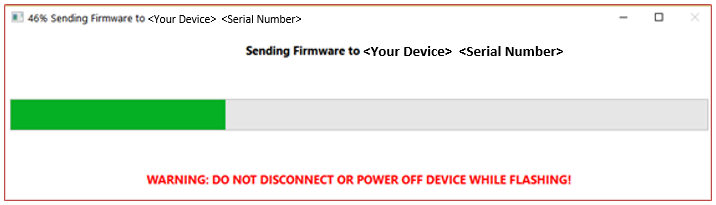
Warning
Please take heed of the warning on the firmware update dialog box: leave the device connected and powered on for the entire firmware update process to avoid possible problems with the device.
5.4. General Settings and Product Details
These two areas of the device’s parameter setup provide information about the device and can be used to perform a few basic maintenance tasks.
5.4.1. General Settings
After connecting to the device, basic information about it will be displayed in the right-hand pane of the window:
The device’s serial number.
The firmware versions currently in the device, and an indication if new firmware is available.
A message showing that the hardware license for the device was recognized.
A current readout of the device’s real-time clock.
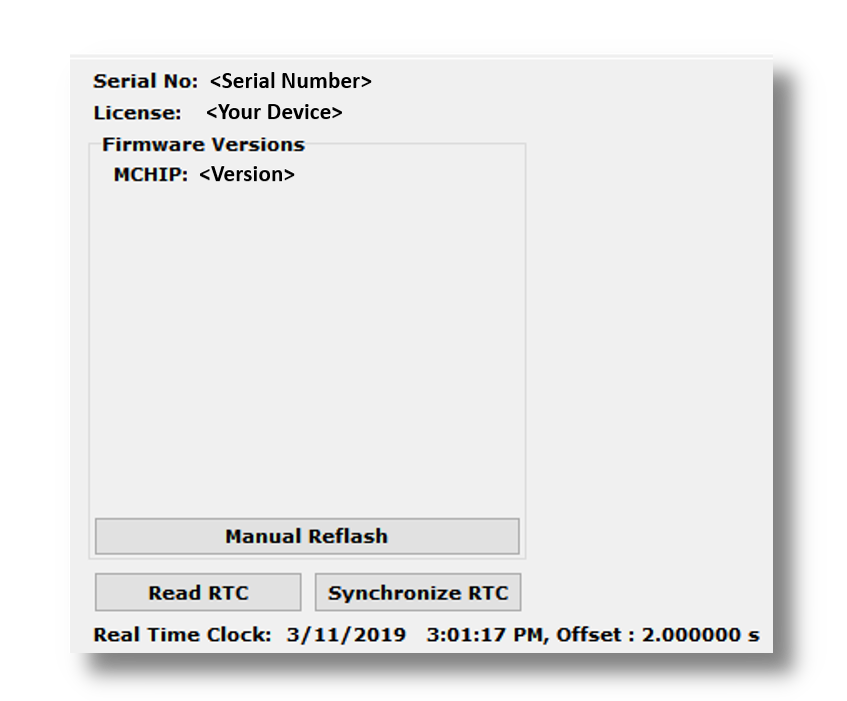
This information can be displayed again at any time by clicking the device’s name in the explorer navigation window, or the General Settings entry immediately below it.
The version(s) of the firmware for the device will be shown in black if it matches the firmware version within neoVI Explorer. If not, the current version and the newest available version will be shown in red to highlight that an update is available. (See the previous section for more about the update process.)
There are three buttons on this screen.
Manual Reflash (described in the previous section)
Read RTC button will reload the device’s internal time clock
Synchronize RTC will set the device’s clock to the same value as that of the PC.
5.4.2. Product Details
This is an informational area that provides technical data on the devices’s hardware and internal setup. This is generally only needed this if requested by Intrepid in order to facilitate support or troubleshooting. The Copy To Clipboard button can be used to copy all of the information to the Windows Clipboard to be pasted into an email or file.
5.5. Select Firmware Variant
RAD-Gigastar2 has two firmware variants that enable some networks at the expense of disabling other networks. A summary of the networks available is shown
MAX LIN: Maximum number of LIN channels with a reduced count of 10BASE-T1S and CAN ports.
MAX T1S/CAN: A reduced number of LIN channels to enable the maximum number of 10BASE-T1S and CAN ports.
MAX LIN Configuration |
MAX T1S/CAN Configuration |
|
1000BASE-T1 (Marvell 88Q222xM) |
2 |
2 |
1Gbps SFP Ports (1000BASE-X/SGMII) |
2 |
2 |
10BASE-T1S (ADI AD330X) |
6 |
8 |
CAN-FD |
1 |
4 |
LIN /K-Line |
16 |
6 |
DoIP Activation Line |
1 |
1 |
The interface shown below is used to change which firmware variant is used, and consequently which networks are available. After selecting the desired firmware variant in the drop-down menu, press the “Update” button to sent the firmware to the RAD-Gigastar2.
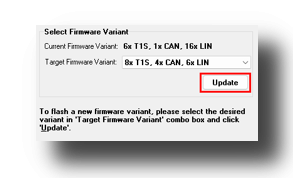
5.6. Logger Settings
For devices with the optional logging capability, This checkbox disables logging when data is being extracted from the device.
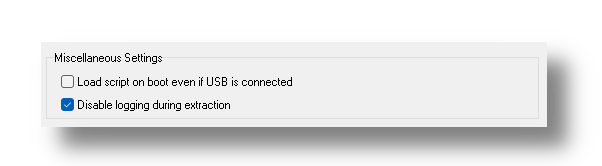
5.7. Storage Disk
For devices with the optional logging capability, this interface is used to format the internal logging NVM and view its current status and details.

5.8. CAN Network Settings
5.8.1. CAN Networks
This area of neoVI Explorer is used to enable, disable and configure the High Speed CAN channels. Each channel has an entry under the “CAN” group (which cannot be clicked itself). The current status of each channel is shown next to its name; a green checkmark indicates that the channel is enabled, while a red X means it is disabled. The figure below shows an example of the CAN channels area, with HS CAN enabled and HS CAN2 disabled.
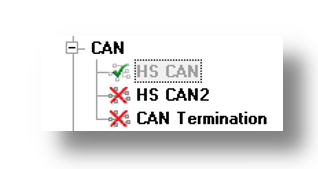
All of the CAN channels have the same parameters, which can be configured using the controls in the right-hand pane; the default settings are shown below.
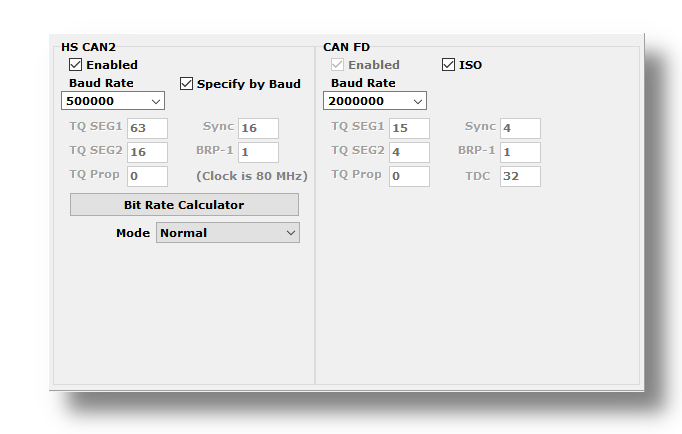
Enabled: Place a checkmark in this box to enable the channel, or clear the checkmark to disable it. When disabled, all of the other parameter controls are disabled (grayed out).
Specify by Baud: This is a master control that determines whether the operation of the channel is controlled by a numeric baud rate, or is calculated from lower-level timing parameters. When checked, the Baud Rate and CAN FD Baud Rate drop-down boxes are enabled and the various TQ, Sync and BRP-1 entries are disabled. When unchecked, this is reversed. Specifying by baud rate is the default, and is recommended except for advanced users with special requirements.
Baud Rate: When Specify by Baud is selected, choose a baud rate for the channel from the drop-down box below. The default value is 500000.
CAN Timing Settings: When Specify by Baud is deselected, the operation of the CAN channel is based on these five settings: TQ SEG1, TQ SEG2, TQ Prop, Sync, BRP-1. These settings are for advanced users and normally should be left at their default values.
CAN FD Baud Rate: When Specify by Baud is selected, choose a baud rate for the data phase of CAN FD messages. The default value is 2000000.
CAN FD Timing Settings: When Specify by Baud is deselected, use these settings (TQ SEG1, TQ SEG2, TQ Prop, Sync, BRP-1) for the data phase of CAN FD messages. These parameters are for advanced users and normally should be left at their default values.
Mode: The operating mode of the channel; choose from one of these four options:
Normal: Normal operation (default).
Disable: Channel is disabled.
Listen Only: This channel only receives messages, with no transmissions, and also no error frames generated nor acknowledgments sent.
Bit Rate Calculator: Press this button to launch the Intrepid Bit Timing Calculator.
5.9. LIN Network Settings
This section the device’s explorer tree allows enabling, disabling and configuring its LIN channels. Each channel has an entry under the “LIN” group (seen below). As with the CAN channels, a green checkmark indicates that a particular channel is enabled, while a red X means it is disabled.
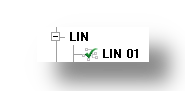
All of these channels have the same parameters, which can be seen below. In this image we have selected the Advanced Options checkbox to display its options (described below).

Enabled: Place a checkmark in this box to enable the channel, or clear the checkmark to disable it. When disabled, all of the other parameter controls are disabled (grayed out).
Baud Rate: Select a baud rate for the channel; the default is 10417.
Mode: This option is currently not used and should be left at the default of “Normal Mode”.
Master Resistor On: Enable this option for the device to act as the master on the specified LIN bus.
Advanced Options: Click this checkbox to reveal two additional options:
Master Slave Interval: The time between the master ID and the first slave byte, in bits (default 0).
Verbose Error Reporting: When checked, break errors and other error messages from the LIN driver are displayed.
5.10. Ethernet Port Configurations
From this interface, the ports of the RAD-Gigastar2 can be configured to be used independently or in pairs configured as an active tap or bridge.
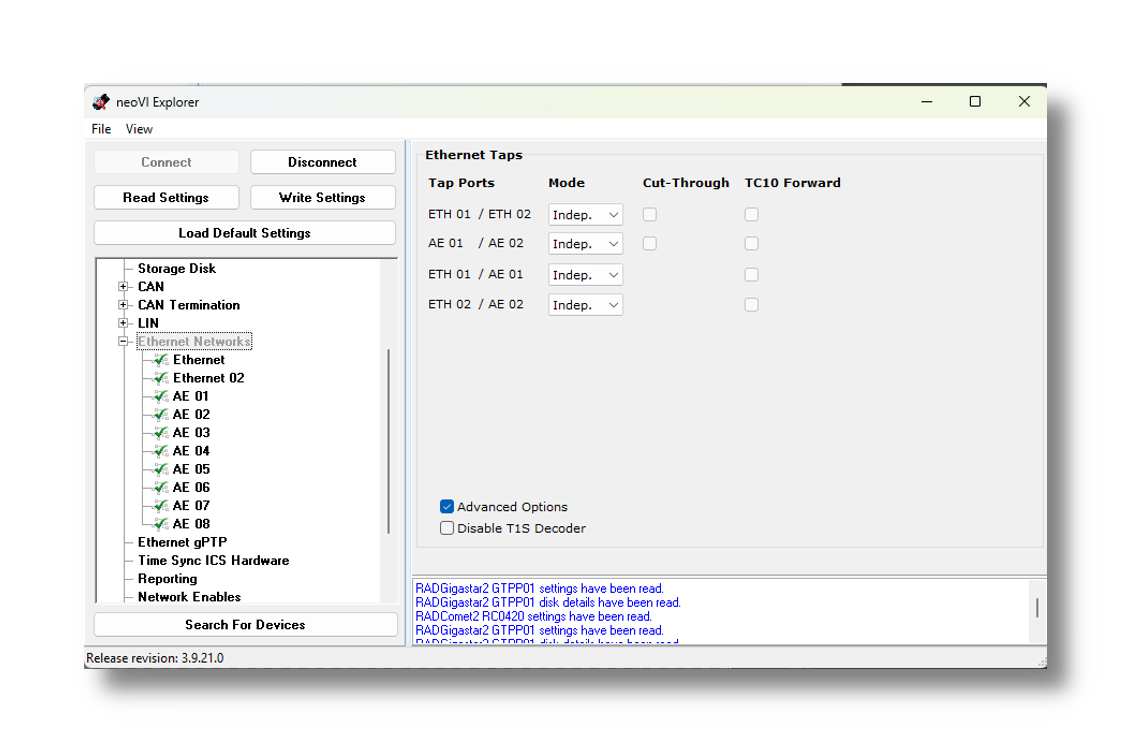
5.10.1. Independent
If a port is configured to be independent, this means it can be used independently to transmit and receive messages using VSPY or Intrepid’s open source APIs.
5.10.2. Active Tap
An active tap consists of a pair of ports connected internally to the RAD-Gigastar2 for it to serve as a “man-in-the-middle” when inserted between two Ethernet devices. This is a seamless way to monitor Ethernet traffic between devices. In the diagram below, when a message is send from ECU #1 to ECU #2, the solid blue arrow represents that the message is forwarded to ECU #2, but a copy is also encapsulated with a timestamp and sent to a host computer or data logger.

Port Pairing
On the RAD-Gigastar2, its 4 ports can be paired in 2 different ways.
Matched PHYs |
Mixed PHYs |
|
TAP 1 |
AE 01 |
AE 01 |
AE 02 |
ETH 01 (SFP) |
|
Tap 2 |
ETH 01 (SFP) |
AE 02 |
ETH 02 (SFP) |
ETH 02 (SFP) |
Bandwidth Limitations of SFP Ports
While a tap consisting of AE 01 and AE02 supports full line rate, hardware limitations restrict a tap using an SFP to ~600Mbps.
Matched PHYs: The internal PHYs of AE01 and AE02 are associated with 1 active tap and the two SFP ports are associated with a second active tap.
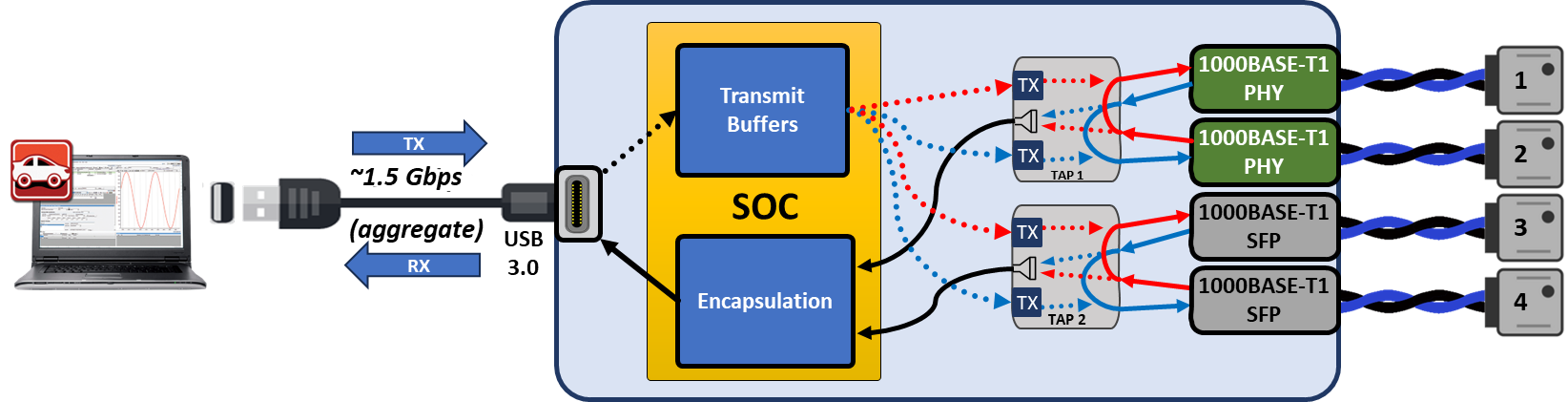
Mixed PHYs: The internal PHYs are each paired with one of the SFP ports to function as an active tap.
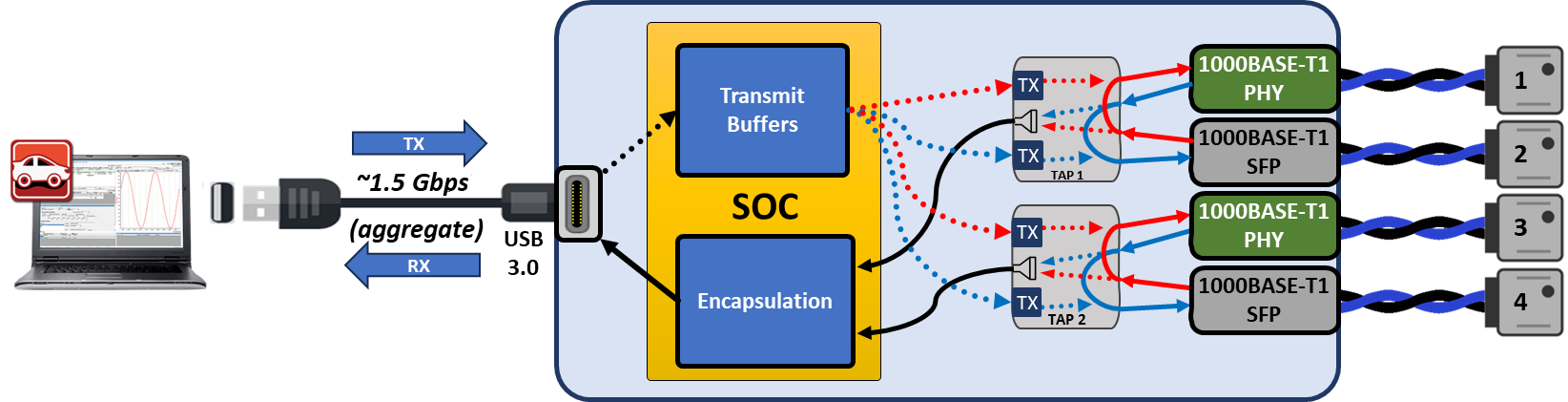
Simultaneous Tap and Independent Ports
If only a single active tap is needed, the remaining two ports can be used independently.
TC10 Forwarding
TC10 is a signalling done between PHYs in support of managing the sleep/wake state of a vehicle.
TC10 uses special symbols in its PHY-to-PHY signalling of sleep and wake requests. These symbols are not Ethernet frames, and consequently do not natively pass through an active tap. TC10 Forwarding ensures that the TC10 symbols are not blocked by the active tap.
Cut Through
By default, the RAD-Gigastar2 operates in a mode known as “Store-and-Forward”. This means the entire frame ingresses on the receiving port before it is sent out the other port of the tap pair. This mode allows the injection of messages from the host computer of the RAD-Gigastar2 or from an embedded script.
This mode does introduce latency that is a function of the length of a frame. In many cases, this latency does not affect the proper function of the devices being tapped. If this latency is suspected to be a problem, this setting configures the tap to operate in “cut-through” mode. This means that the received frame will start egressing with minimal and deterministic latency added. The tradeoff for operating in this mode is that no messages may be injected by the tap.
5.10.3. Bridge
The bridge configuration operates exactly as a tap with cut-through enabled. The only difference is that no messages are encapsulated and sent to the host computer or logger.
5.10.4. Advanced Options / Disable T1S Decoder
This device uses an FPGA to decode PLCA Symbols and packet data. This setting disables the FPGA decoder and the MAC PHY decodes packet data. This is only intended to be used if instructed by customer support. When the T1S decoder is disabled, PLCA symbols can no longer be logged and the timestamp accuracy is negatively impacted.
5.11. PHY Configurations
Each Intrepid product offers a different mix of networks. Below is a tree of the available Ethernet networks on your device. The sections that follow explain how each version of Ethernet is configured.
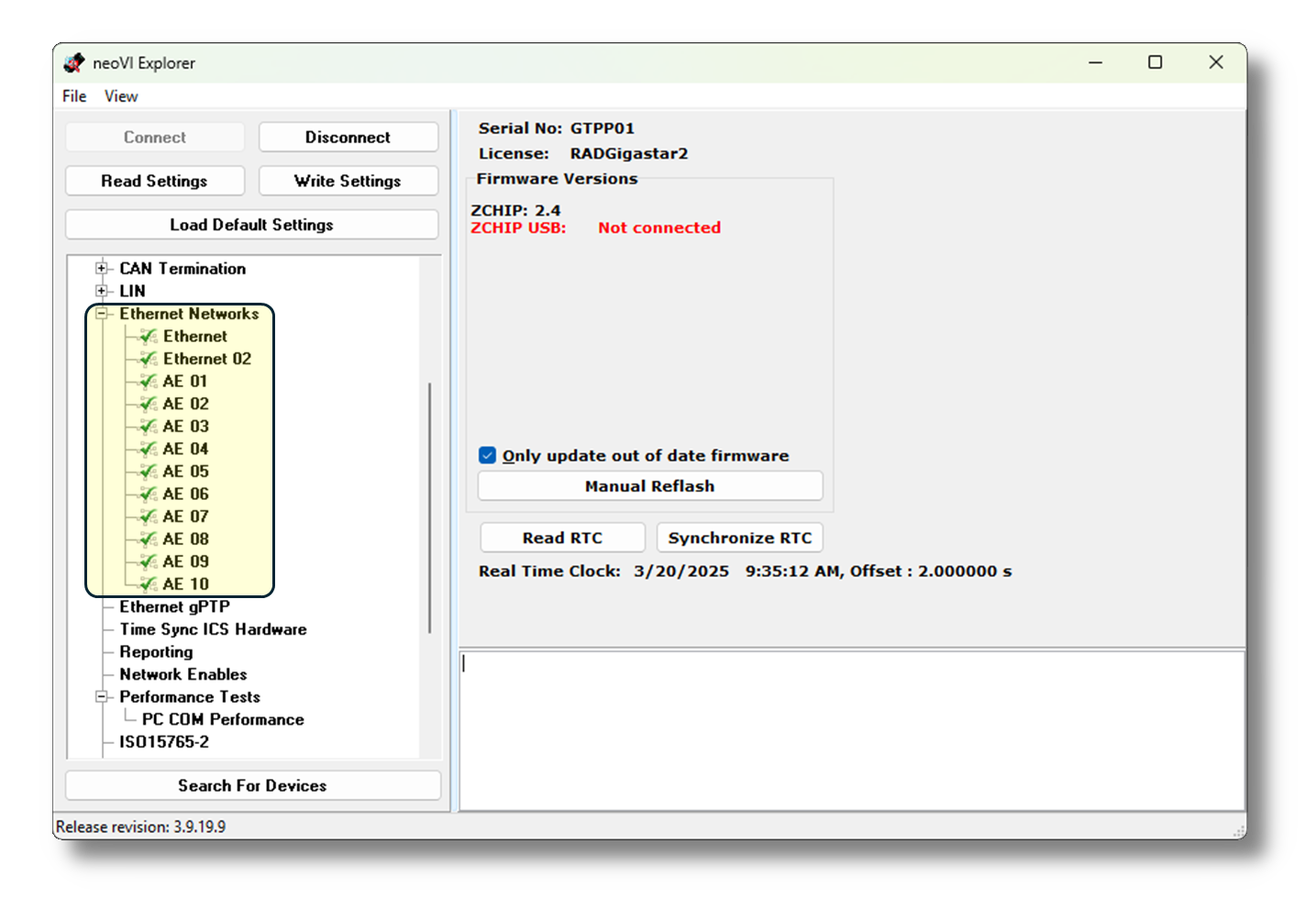
5.11.1. 100/1000BASE-T1 PHY Configuration (AE01-AE02)
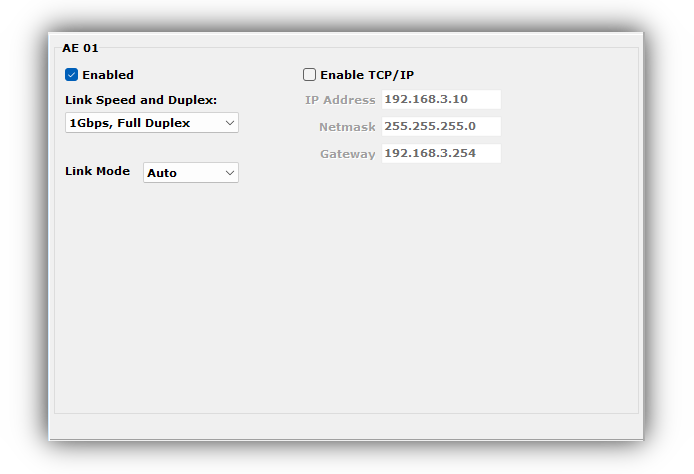
Enabled (BASE-T1)
Each port can be independently enabled/disabled.
Link Speed & Duplex (BASE-T1)
The speed can be set to 100Mbps, 1000Mbps, or autonegotiation.
In all cases, the link is Full Duplex
Link mode(BASE-T1)
The setting is related to the master or slave of the link to another PHY. This can also be configured to automatically determine if the PHY should be master or slave to establish a link with another PHY.
Enable TCP/IP
This must be enabled and configured for any applications using TCP/IP in the coremini scripts running on embedded processor of the RAD-Comet. This does not need to be enabled to use TCP/IP in VSPY.
5.11.2. SFP Configurations (Ethernet-Ethernet 02)
If the RAD-Gigastar2 is hosting a 100/1000BASE-T1 in an SFP slot, the configuration is the same as ports AE01-AE02.
If the hosted SFP is 100/1000BASE-T, the configuration is as follows.
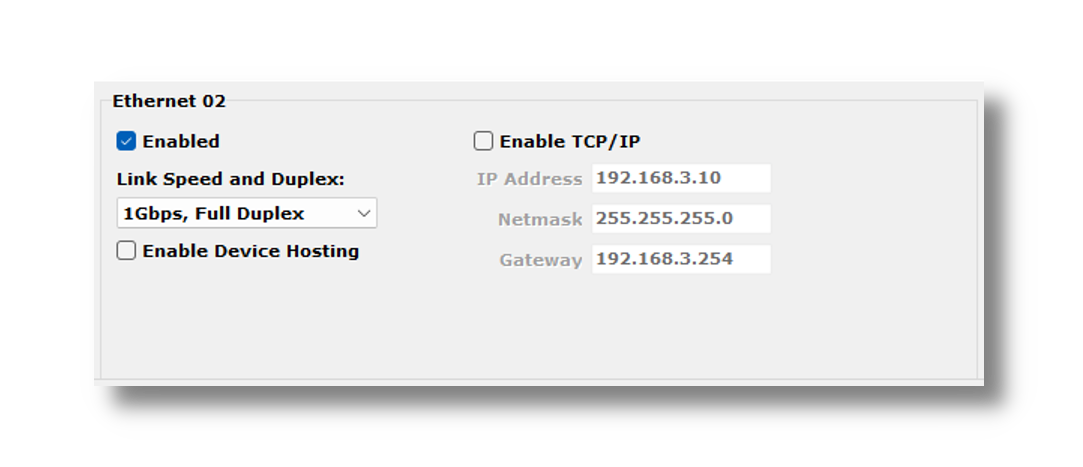
Enabled (BASE-T)
Each port can be independently enabled/disabled.
Link Speed and Duplex (BASE-T)
The speed and duplex of the port can be set to one of the following
Speed |
Duplex |
10Mbps |
Full |
100Mbps |
Full |
1000Mbps |
Full |
Auto Negotiation |
|
Enable TCP/IP (BASE-T)
This must be enabled and configured for any applications using TCP/IP in the coremini scripts running on embedded processor of the RAD-Comet. This does not need to be enabled to use TCP/IP in VSPY.
5.11.3. 10BASE-T1S Configurations (AE 03 - AE 10)
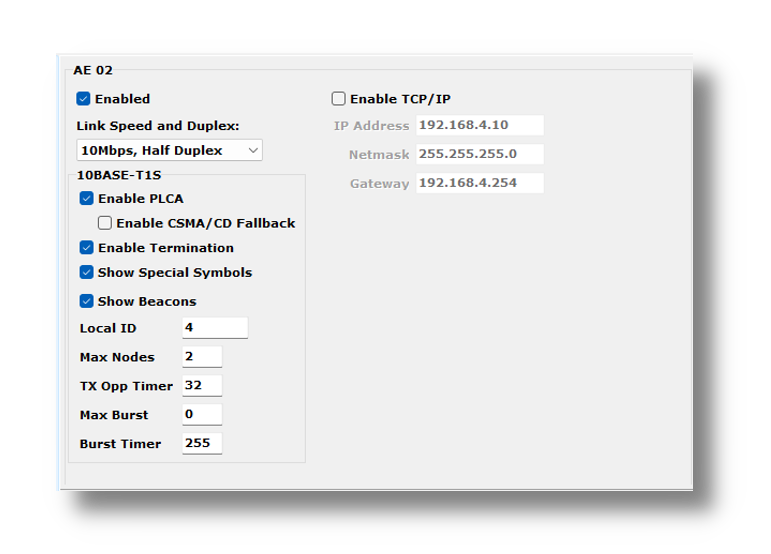
Enabled (BASE-T1S)
Each port can be independently enabled/disabled.
Link Speed & Duplex (BASE-T1S)
The speed is fixed at 10Mbps, Half Duplex.
Enable PLCA
This enabled PLCA for the PHY. When disabled, the PHY will operate in CSMA mode.
Enable CSMA/CD Fallback
When enabled and a BEACON is not received within ~13ms, the node will fallback to CSMA/CD mode until a BEACON is received.
Enable Termination
For 10BASE-T1S, termination is required on nodes at the end of the mixing segment. RAD-Comet1/2 and RAD-Gigastar2 have internal termination that can be enabled or disabled with this setting. RAD-Comet3 does not have internal termination and must be terminated externally.
Show Special Symbols
When this box is checked, all the the 10BASE-T1S PLCA symbols except BEACONS will be time stamped and collected along with the Ethernet Traffic.
Show Beacons
When this box is checked, the 10BASE-T1S PLCA BEACONS will be time stamped and collected along with the Ethernet Traffic.
Only enable logging of PLCA symbols when necessary
The logging of PLCA symbols greatly increases the amount of data collected. If this is enabled on more than one 10BASE-T1S port of your device, it may overwhelm any host computer, as well as inflate the log size of the data collected.
Local ID
The PLCA Node ID of the PHY
This device supports multiple PLCA Node IDs
Up to 8 PLCA Node IDs can be assigned by entering them in this field separated by commas.
Note that if the Node ID is changed using the membrane buttons, the multiple IDs will be replaced with a single ID.
Max Nodes
The total number of nodes on the 10BASE-T1S network.
TX Opp Timer
The window of time which a 10BASE-T1S node has to start transmitting before the Transmit Opportunity is forfeited and the next Transmit Opportunity begins. The default is 32 bit times.
Max Burst
The number of burst frames a device is allowed to send in a given cycle.
Burst Timer
The amount of time a device has to transmit a burst frame following the end of the previous frame. If this time expires before a burst frame is sent, the cycle moves to the Transmit Opportunity of the next Node ID.
Only enable logging of PLCA symbols when necessary
The logging of PLCA symbols greatly increases the amount of data collected. If this is enabled on more than one 10BASE-T1S port of your device, it may overwhelm any host computer, as well as inflate the log size of the data collected.
5.12. gPTP Time Synchronization
This device supports Generalized Precision Time Protocol as defined in IEEE 802.1AS. It can be configured to use the Standard profile or the Automotive profile as defined by the Avnu Alliance.
This device is a gPTP Endpoint
Since this device is not a switch, only a single port may be enabled to support gPTP. This port may serve as a Grandmaster or as a clock slave to sync the device clock to a Grandmaster.
Typically the timestamp Physical Hardware Clock (PHC) of your device is synchronized with a host computer when connected. In cases where it is desirable for this clock to be synchronized with another clock source, gPTP can be enabled. The clock is automatically synchronized to Epoch Time when enabled and it is connected to a gPTP grandmaster.
Note
Erratic behavior may be observed if the Epoch Time of logged messages is prior to 1/1/2007.
Common gPTP configuration GUI
In the following sections, the screen shots display a GUI common to all Intrepid devices supporting gPTP. The only difference between devices is the list of ports available to select for gPTP. If your configuration screen is entirely different, an older version of software is being used. The configurations are the same, but organized differently in the window. Please contact Customer Support with any difficulties in configuring gPTP on your device.
5.12.1. gPTP Automotive Profile
The shaded settings below do not apply when the Automotive Profile is selected.
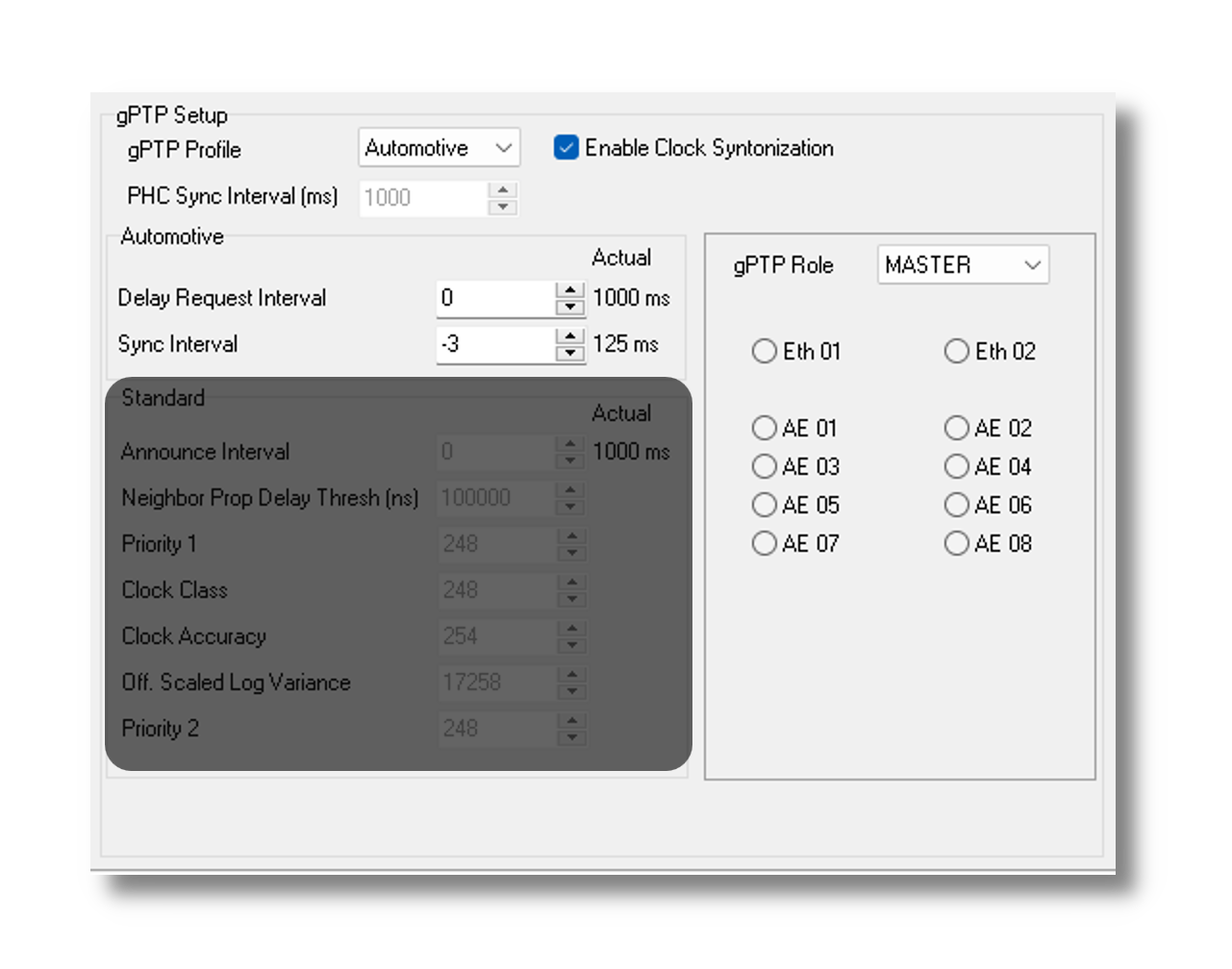
gPTP Profile |
Automotive: AVNU defined profile |
Standard |
|
Enable Clock Syntonization |
Slave clock will use rateratio to compensate for frequency offsets between its clock and others in the domain |
PHC Sync Interval |
Period the PHC (Physical Hardware Clock) is synchronized with the gPTP clock value. (This is the clock used for timestamping network messages.) |
Delay Request Interval |
Period of Pdelay_Request |
Sync Interval |
Period of Sync/Followup messages |
(available ports selected below) |
Master |
Slave |
Delay and Sync Interval Calculations
The values for the Delay Request Interval and Sync Interval are calculated as follows:
Value = log2(Interval in Seconds)
Min =-5 / Max =22
5.12.2. gPTP Standard Profile
The shaded settings below do not apply when the Standard Profile is selected.
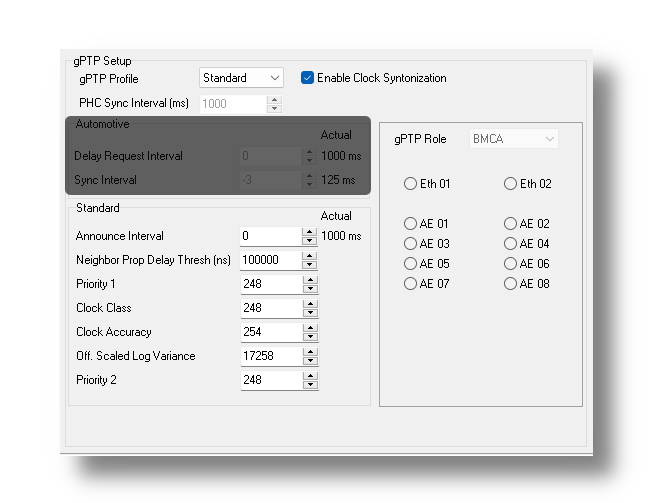
gPTP Profile |
Automotive: AVNU defined profile |
Standard |
|
Enable Clock Syntonization |
Slave clock will use rateratio to compensate for frequency offsets between its clock and others in the domain |
PHC Sync Interval |
Period the PHC (Physical Hardware Clock) is synchronized with the gPTP clock value. (This is the clock used for timestamping network messages.) |
Neighbor Prop Delay Threshold |
|
Grandmaster Credentials (Reference IEEE-1588-2008 for attribute details) |
Priority 1: 0-255, lower value = higher priority |
Clock Class: Attribute defining a clock’s TAI traceability |
|
Clock Accuracy |
|
Offset Scaled Log Variance: Attribute defining the stability of a clock |
|
Priority 2: 0-255, lower value = higher priority |
|
gPTP Role |
|
Announce Interval Calculations
The Announce Interval value is calculated as follows:
Value = log2(Interval in Seconds)
Min =-5 / Max =22
5.13. ICS Time Sync
If multiple ICS devices are being used to log networks in parallel, the internal clocks used to timestamp the logged traffic can be synchronized in order to provide time-aligned logs. The following screen is used to configure this clock synchronization.
The devices synchronize using a private CAN network between them. This means no other DUTs or ECUs should be connected to this private CAN network. Each device must be configured from this screen to select which CAN network should be used for synchronization as well as if it is the clock master for all of the loggers or it is a clock slave.
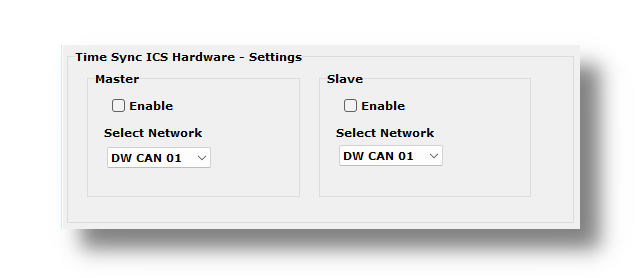
Note
Exactly one device needs to be configured as a clock master when synchronizing clocks between multiple ICS loggers.
5.14. Reporting
This enables temperature reporting of the device at the interval chosen in this configuration screen.
5.15. Network Enables
All device networks can be enabled or disabled in this branch of the configuration tree. The enabling/disabling that can be done here is redundant with what can be done in the network specific branches in neoVI Explorer.
This part of the configuration interface is used across all of Intrepid’s products, therefore you may see a superset of every network offered on our devices. Clicking “Hide Unsupported Networks” will display only those networks on the device connected.
5.16. Performance Tests
The following are tests which can be used to characterize the bandwidth and latency between ICS hardware and its host computer. If problem is encountered with either of these, our Customer Support would be happy to help resolve it. Reference the end of this document for contact information.