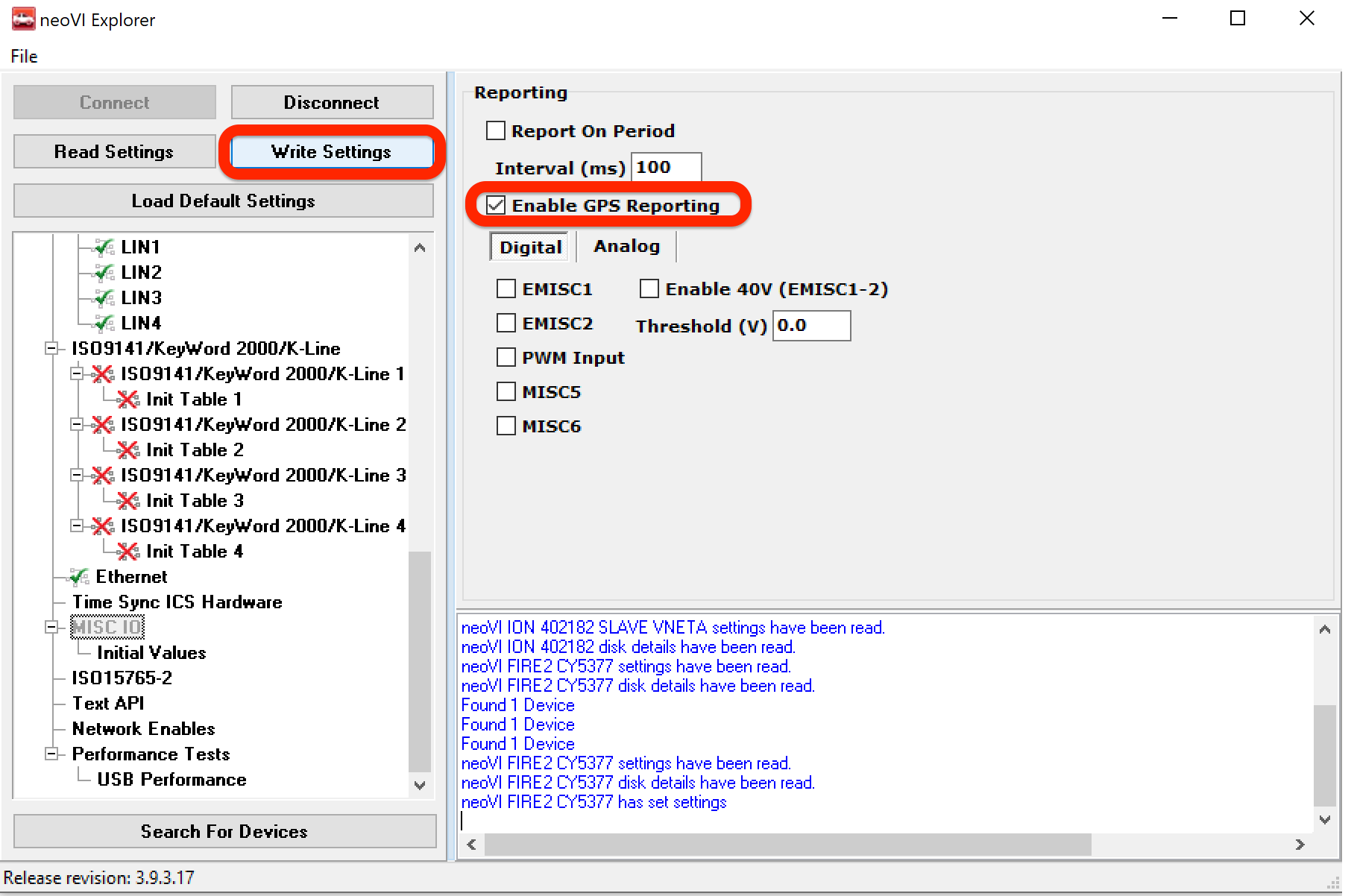4. Hardware and Software Setup
4.1. Hardware Connections
The neoVI MIC 2 can be used with many of Intrepid’s data logger solutions. To connect the neoVI MIC 2, simply plug into an available USB Host Port.

4.2. Hardware Configuration
The neoVI ION requires no configuration to use the neoVI MIC 2. Simply plug in neoVI MIC 2 to your neoVI ION Host Port and power cycle the product, the neoVI MIC 2 is ready to use.
4.3. Configuring neoVI Fire 2 and RAD-Galaxy
To configure the neoVI Fire 2 or RAD-Galaxy, configure via the neoVI Explorer:
Connect your neoVI Fire 2 or RAD-Galaxy device via USB cable. Once a picture of the device appears next to the Configure Hardware button, click on the Configure Hardware button.

The neoVI Explorer window should pop-up. Your neoVI or RAD device should be listed. If not, click on the Search for Devices button at the bottom of this window. Select your device and click the Connect Button.
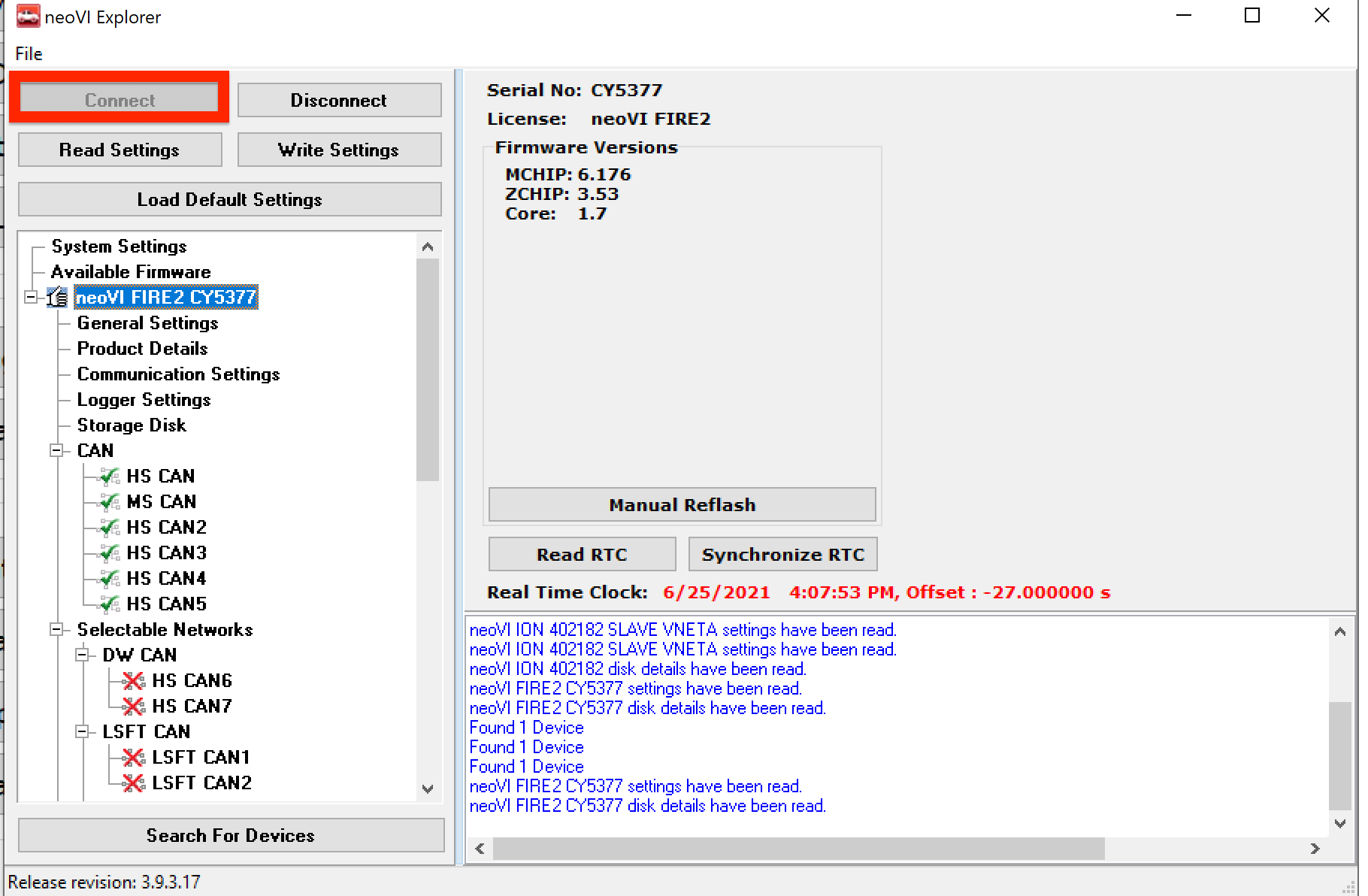
In the tree to the left, expand the device tree by clicking on the [+] button. Click on MISC IO in the tree. On the right side, several choices will appear. Make sure to check Enable GPS Reporting. Then press the Write Settings button and close the neoVI Explorer window.